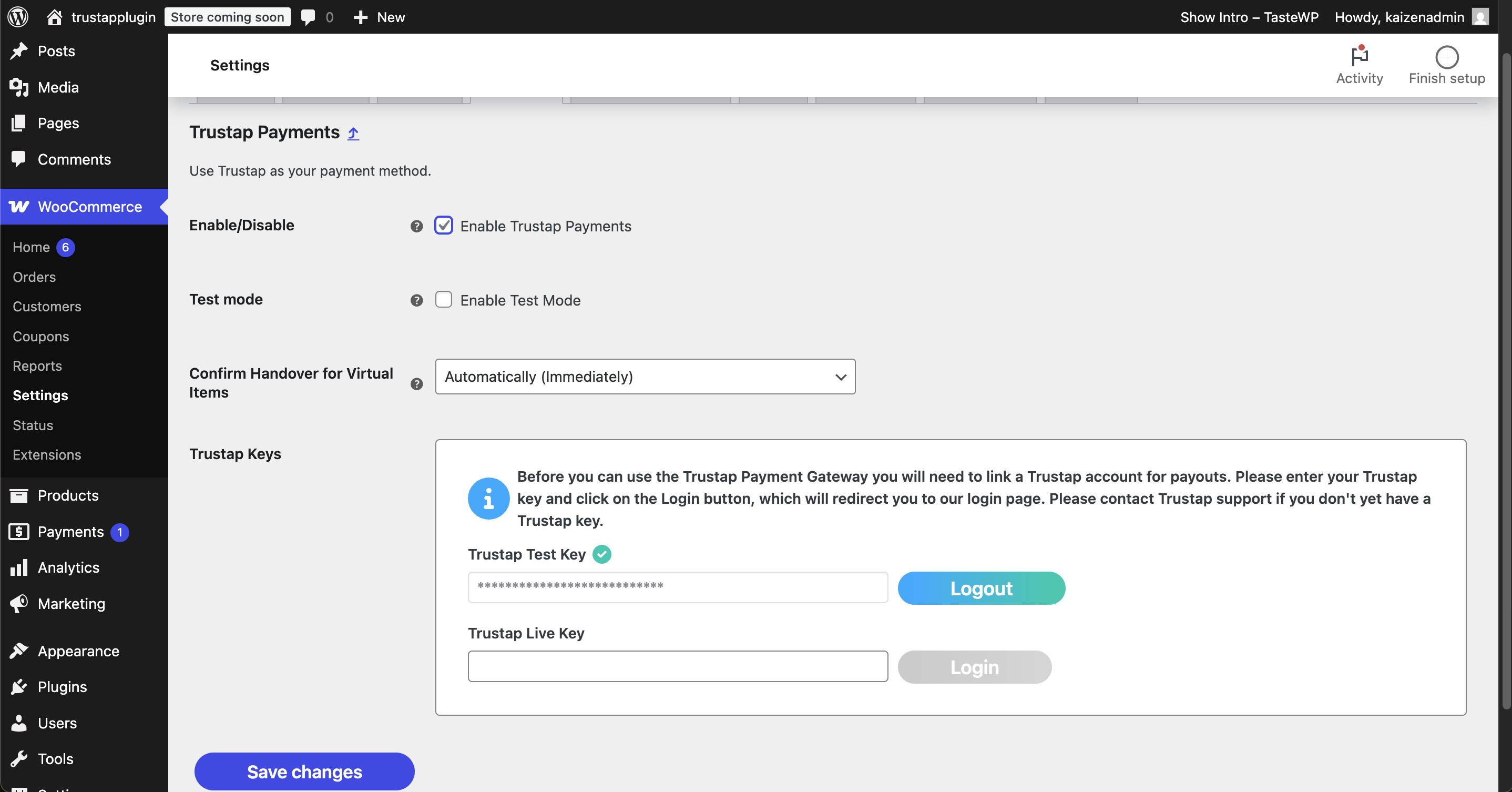WooCommerce is an eCommerce plugin for WordPress that you can use to create and manage an online store. Use the Trustap WooCommerce integration to add Trustap services into your WooCommerce store.
Follow this guide to install and activate the Trustap plugin for WordPress using WooCommerce.
This guide requires the following.
- You have installed and configured Woocommerce.
- You have your Trustap account setup.
Before adding Trustap to your WooCommerce plugin, we require the following WooCommerce configurations.
- Use the WooCommerce classic checkout.
- Ensure your product is set with the correct product type.
- A virtual product is something that is not shipped, and usually a service that is rendered or something sent by email.
- A physical product is one that is shipped and is tracked in the Trustap dashboard of the seller.
- Configure the WooCommerce checkout page to include the following checkout fields.
- First name and Last name
- Address Line 1
- City
- State
- ZIP Code
- Country
- Navigate to your WordPress dashboard.
- In the Plugins tab, click Add New Plugin.
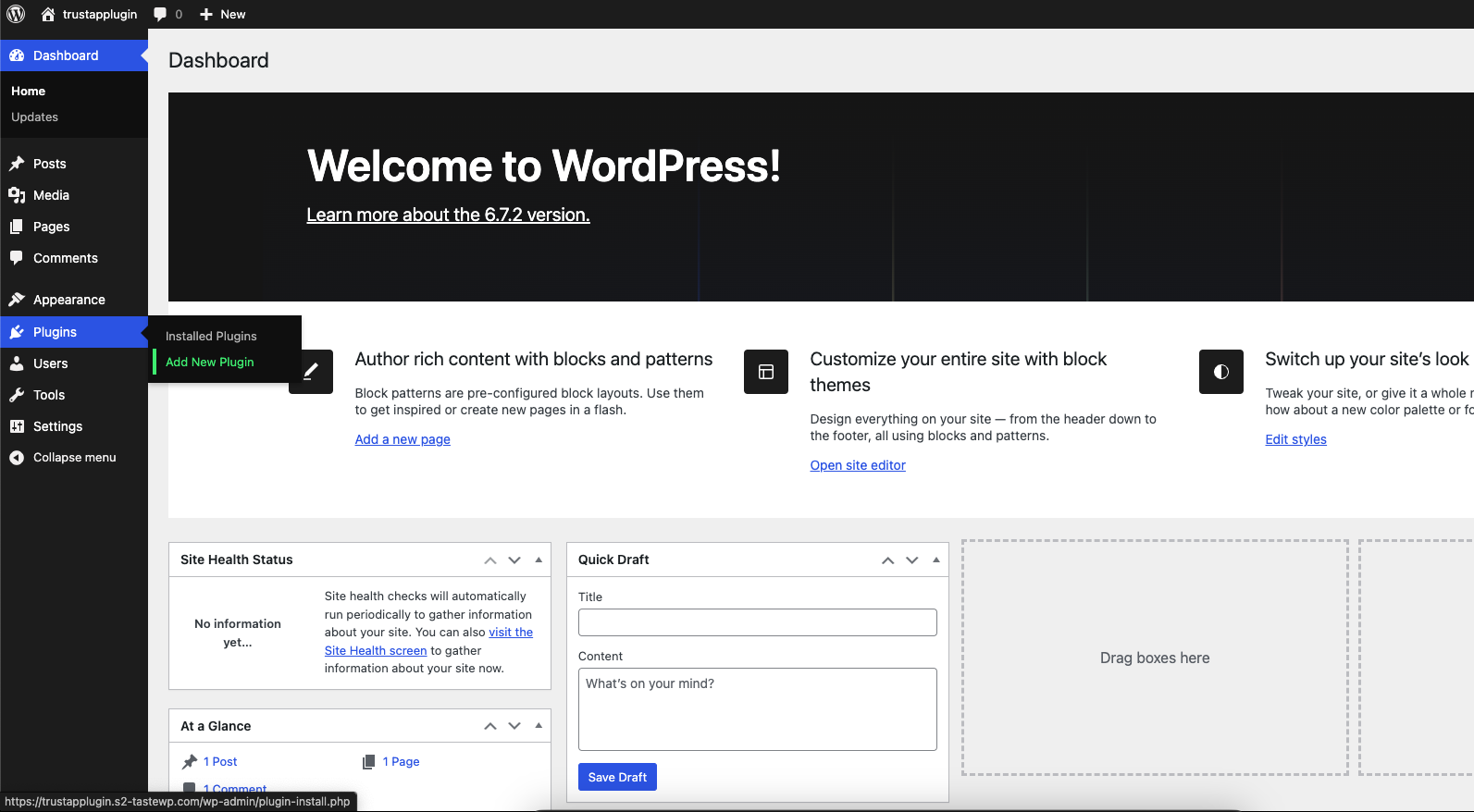
- Using the search bar, search for
Trustap.
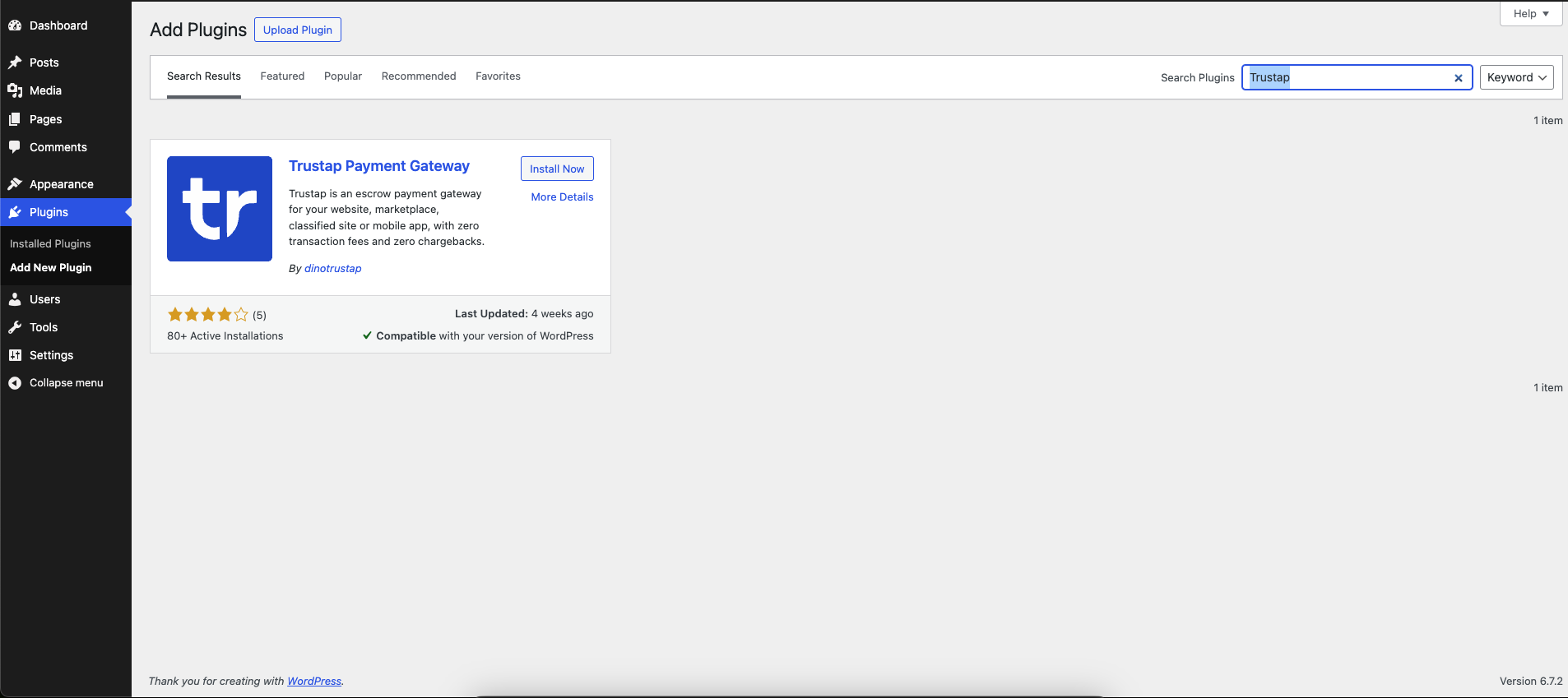
- Click Install Now.
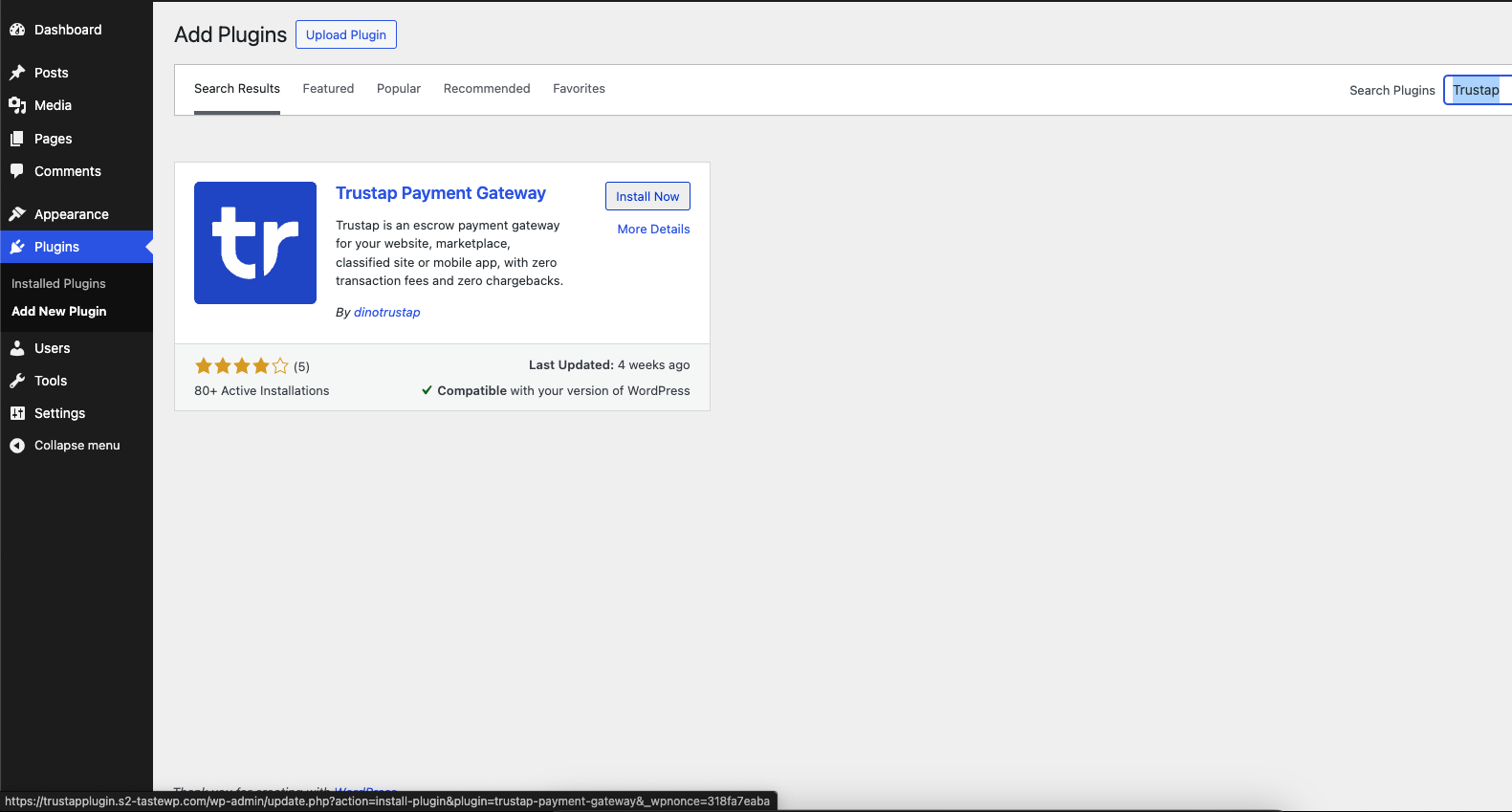
- Click Activate.
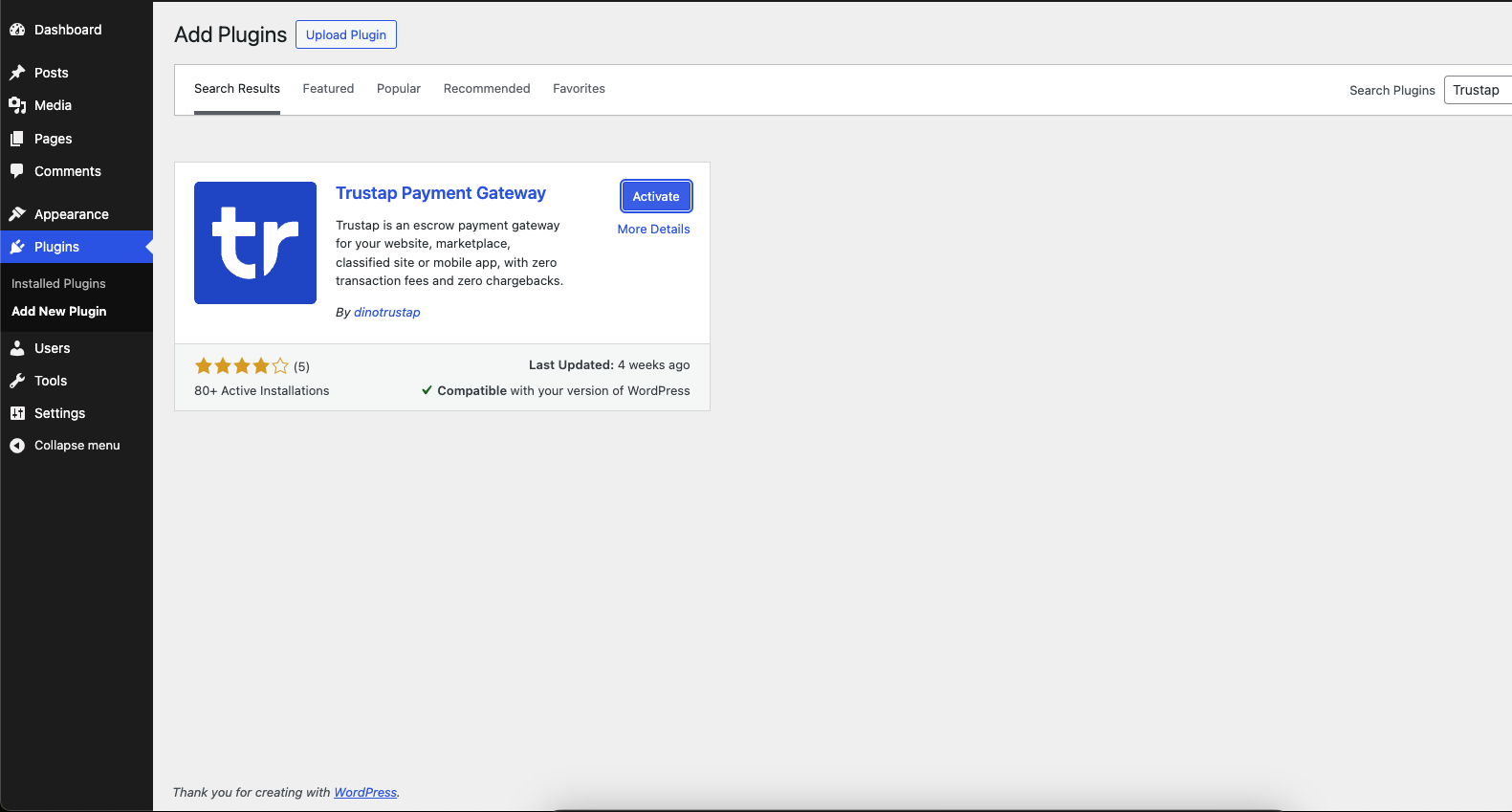
- Click Settings.
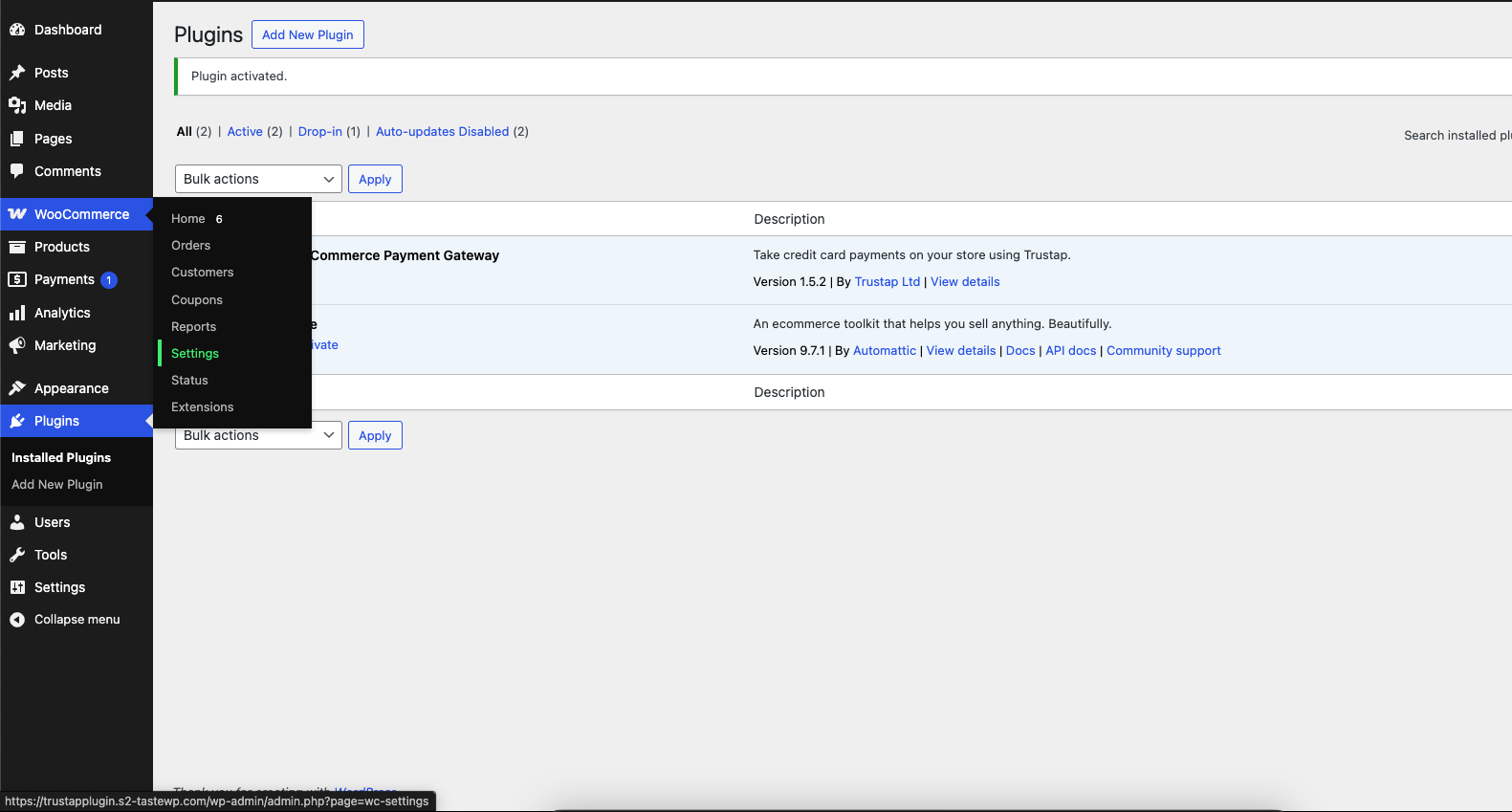
- Click Payments.
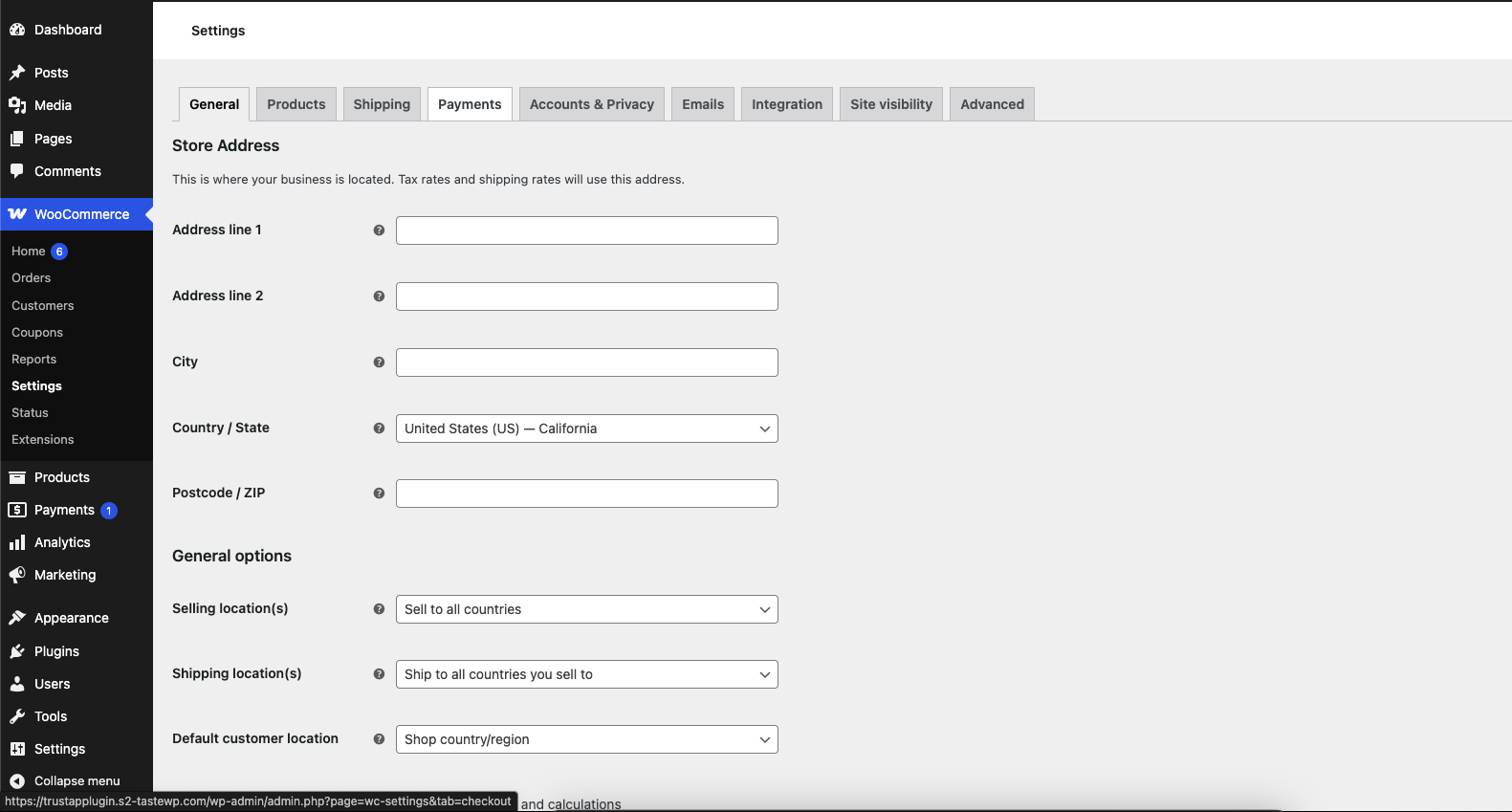
- On Trustap Payments, click Finish setup.
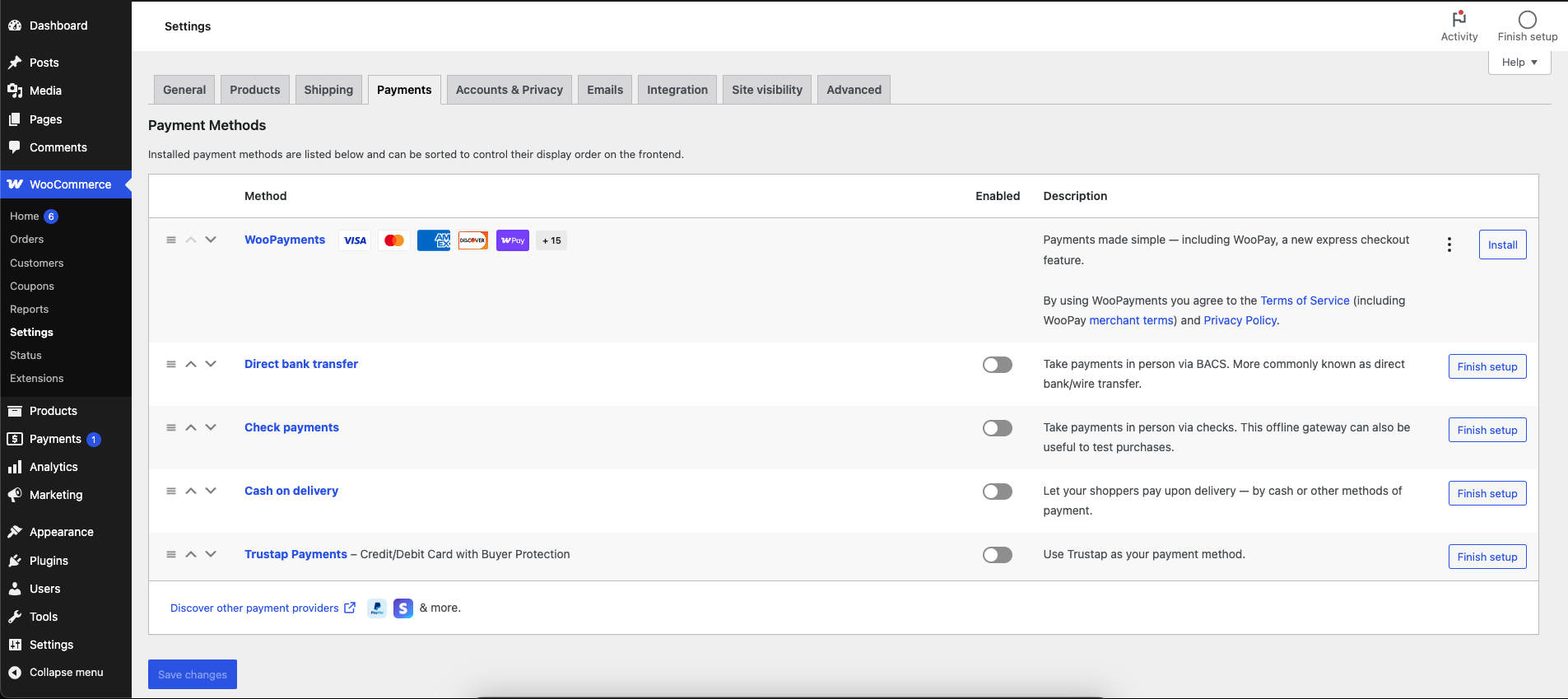
- Enter your Trustap Live Key and click Login.
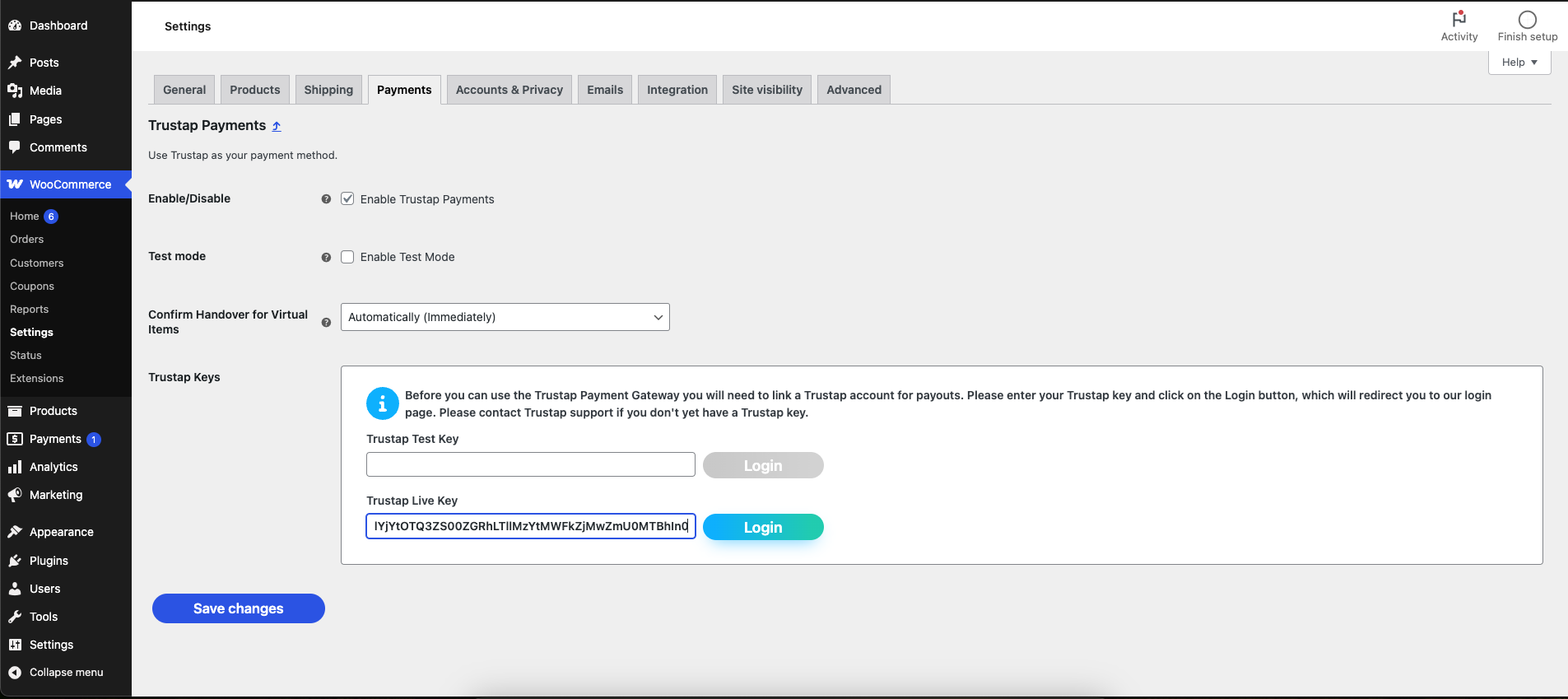
- Enter your Trustap credentials and click Log In.
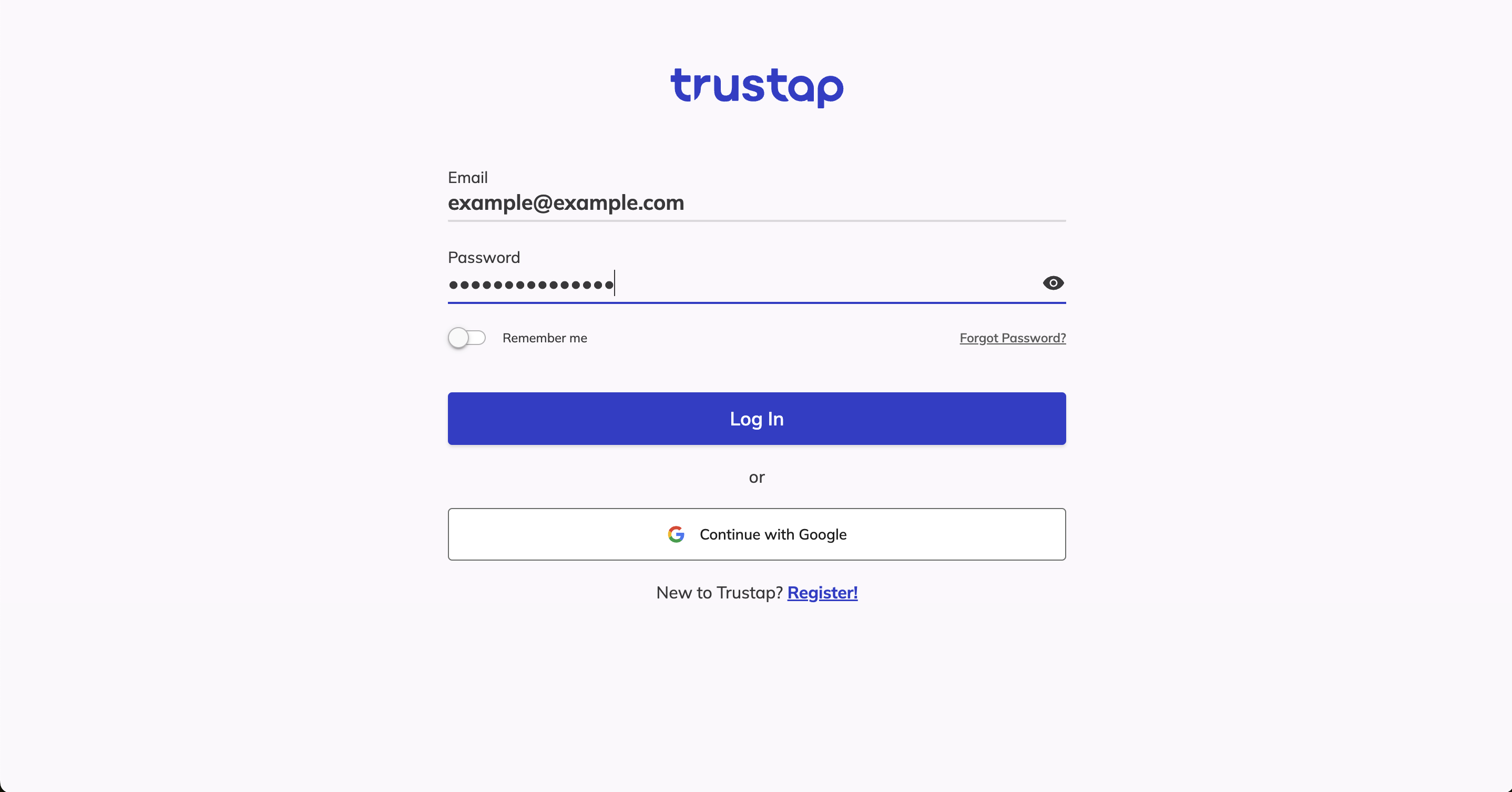
- Click Allow Access to accept permission scopes.
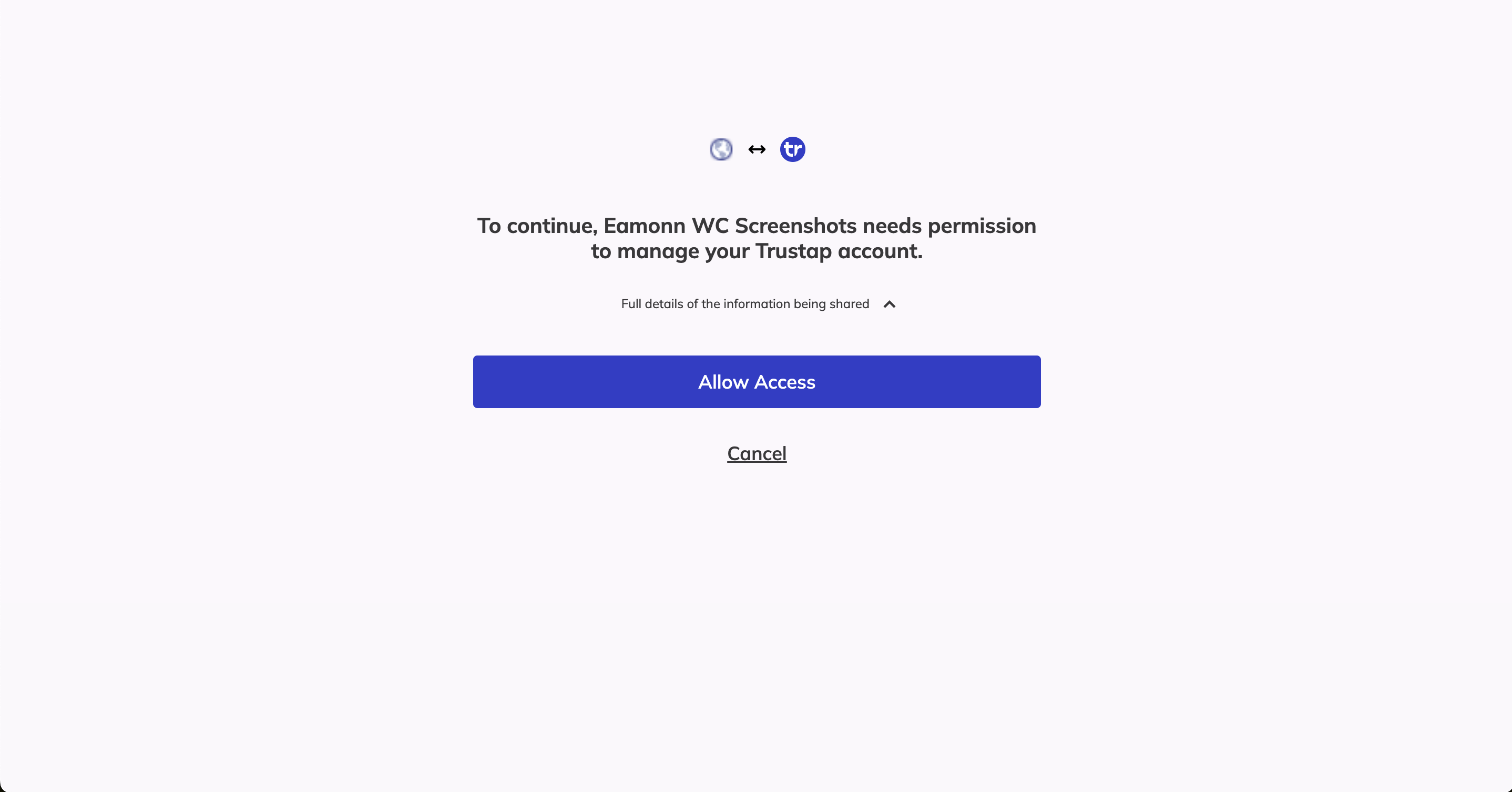
- Ensure Enable Trustap Payments is checked and Enable Test Mode is unchecked before you click Save changes.