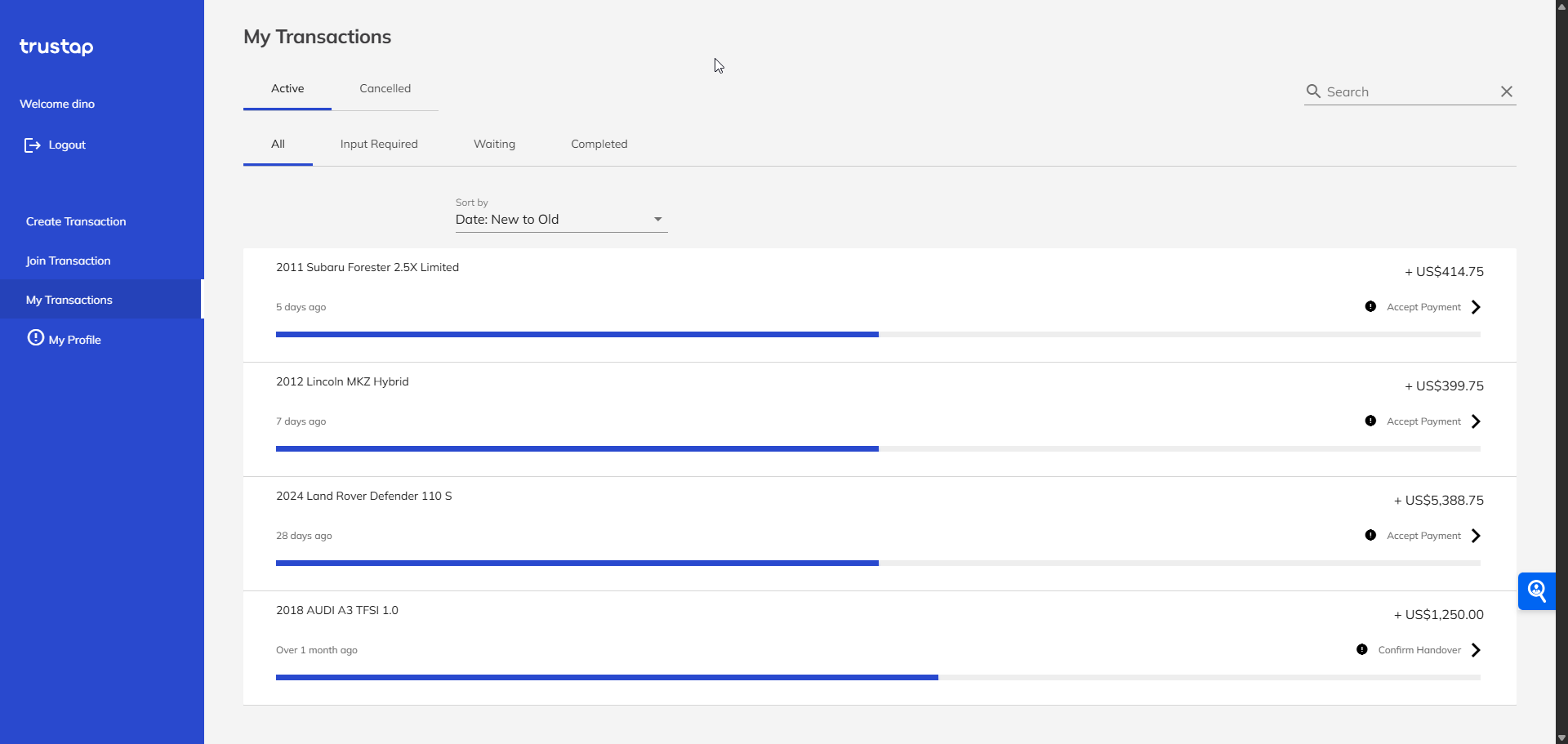DealerOn is a digital marketing technology company that specializes in providing automotive dealerships with high-converting websites, comprehensive search engine optimization (SEO), and advanced digital advertising solutions. Their core offerings help car dealers enhance their online presence, generate leads, and increase vehicle sales by integrating website design, SEO, and digital marketing under one platform.
Use the Trustap DealerOn plugin to add secure reservation functionality to your DealerOn website.
Adding the Trustap plugin to your DealerOn site adds a Reserve Now button. When a customer clicks this button, they can pay a refundable reservation through the Trustap payment flow.
- 1
Find the Trustap plugin in DealerOn marketplace
On the DealerOn marketplace, search for
trustap. - 2
Install Trustap plugin
At the top of the plugin description, click INSTALL.
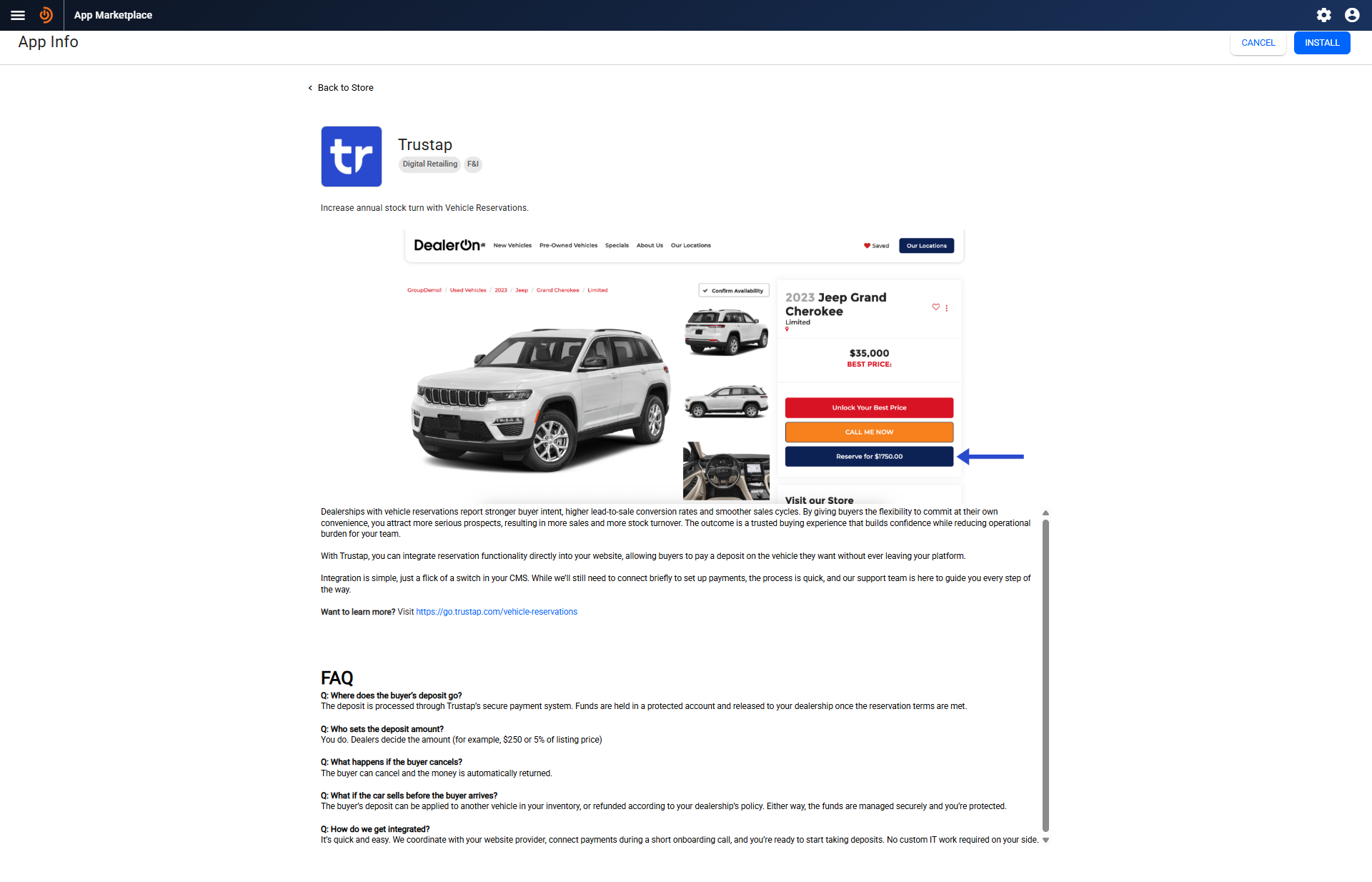
- 3
Request app install
Complete the Client Contact Info form and click SUBMIT.
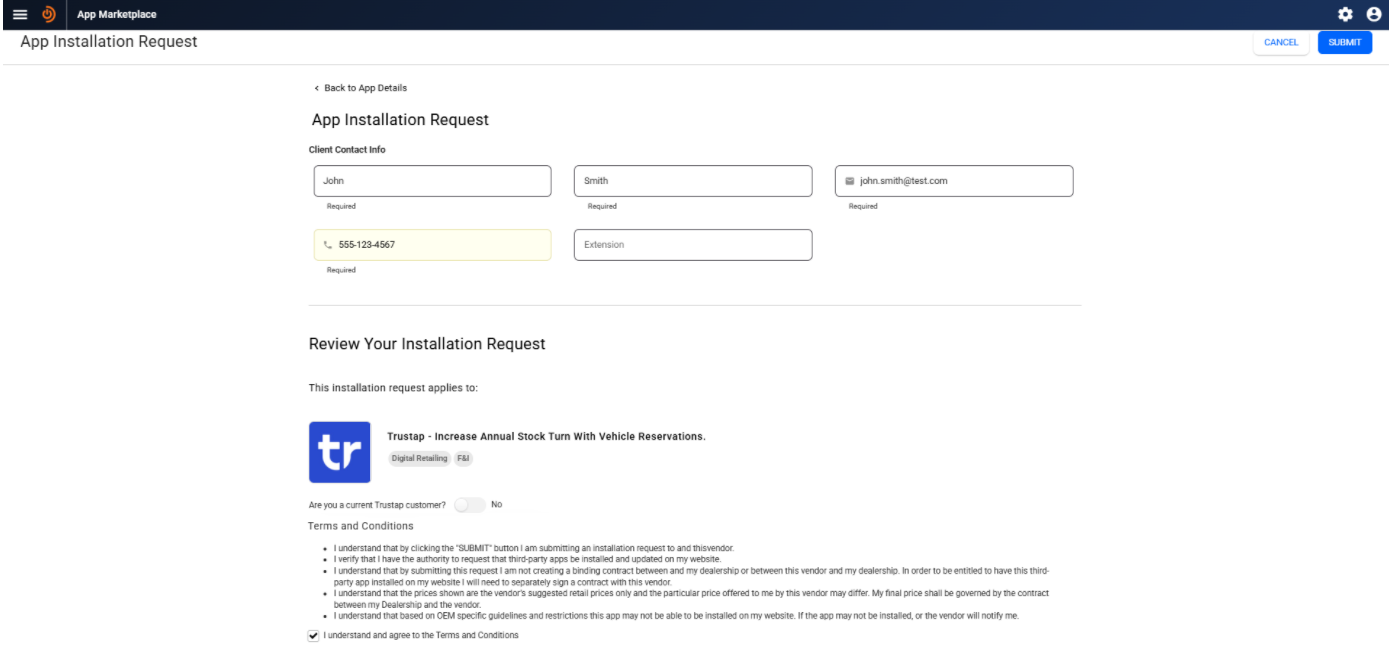
The Trustap team is notified and will contact you to complete your installation.
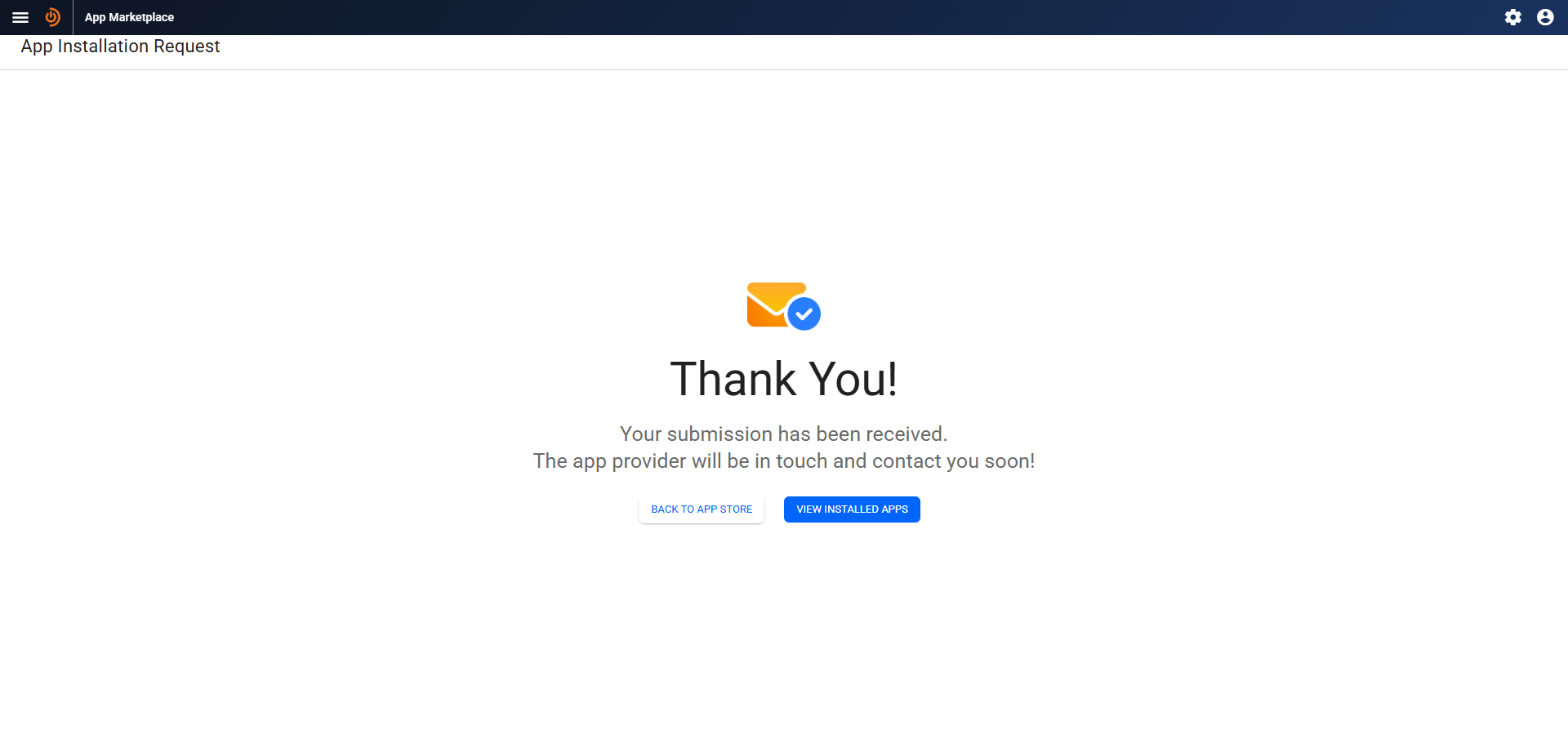
- 4
Share your DealerOn details
Your Trustap integration specialist works with you to configure your installation. During installation, you will be requested to provide the following details about your DealerOn site.
- Your
Dealer ID. - Your
DealerOn URL.
Your Trustap integration specialist will activate your plugin for you.
- Your
- 5
Test the Trustap plugin
During onboarding, our integration specialist will configure your plugin to work with the Trustap test environment. We recommend using test credit card numbers to complete transactions without processing real payments.
- 6
Go live
Once testing is successful, contact our integration specialist to switch your integration to the Trustap production environment.
The following steps show a typical flow for reserving a car.
- 1
Customer clicks Reserve Now
On your DealerOn site listing, your customer clicks the Reserve Now button.
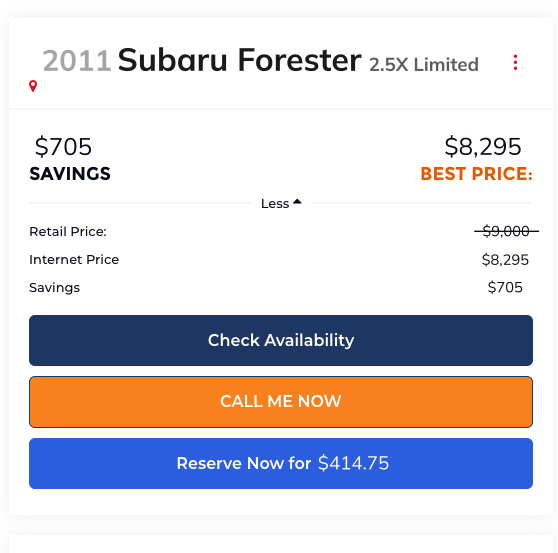
- 2
Customer is redirected to the Trustap payment screen and pays the reservation cost
To confirm their interest and share their personal details, your customer is redirected to the Trustap secure payment screen.
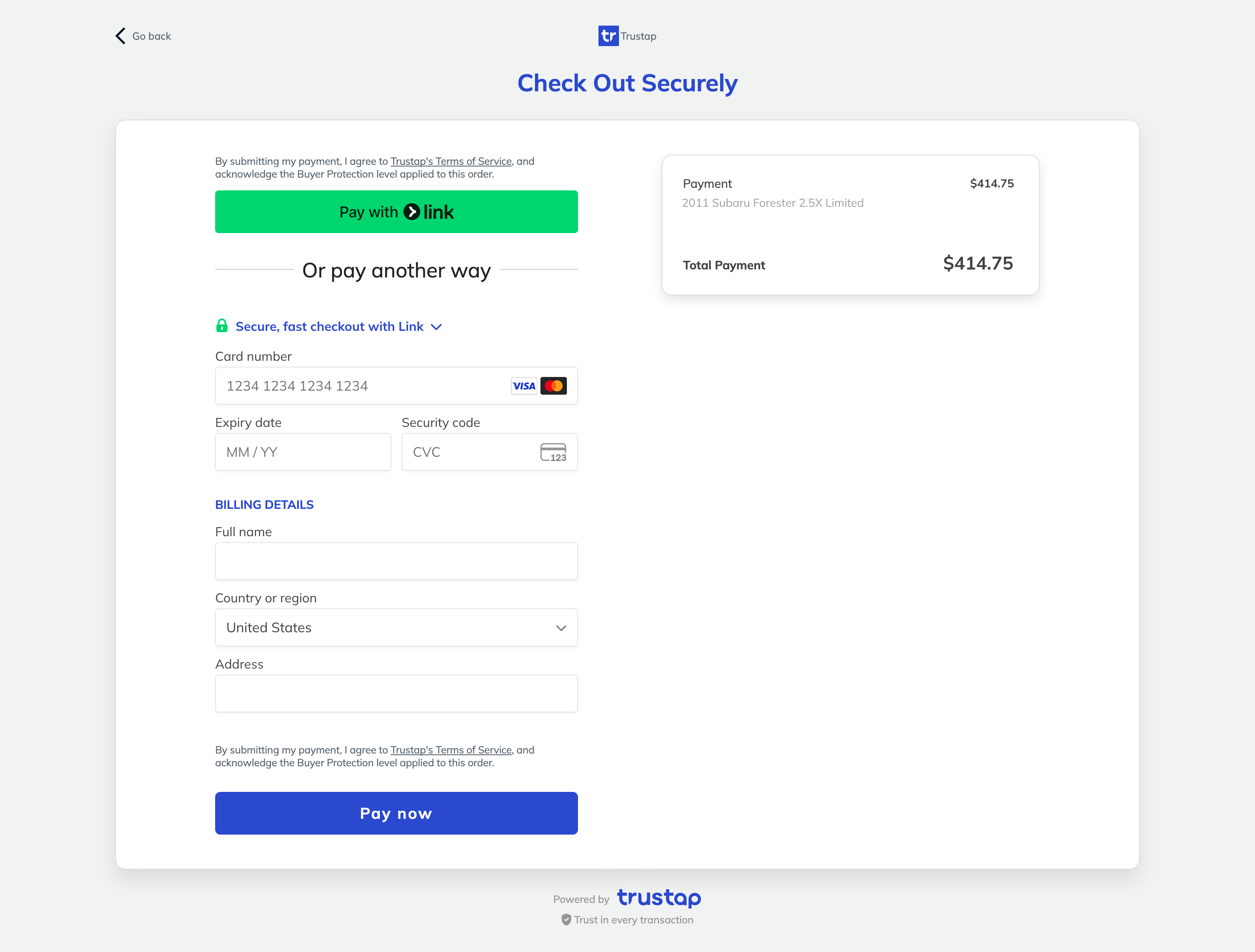
- 3
You receive an email to notify you a deposit has been submitted and requesting you to accept the deposit
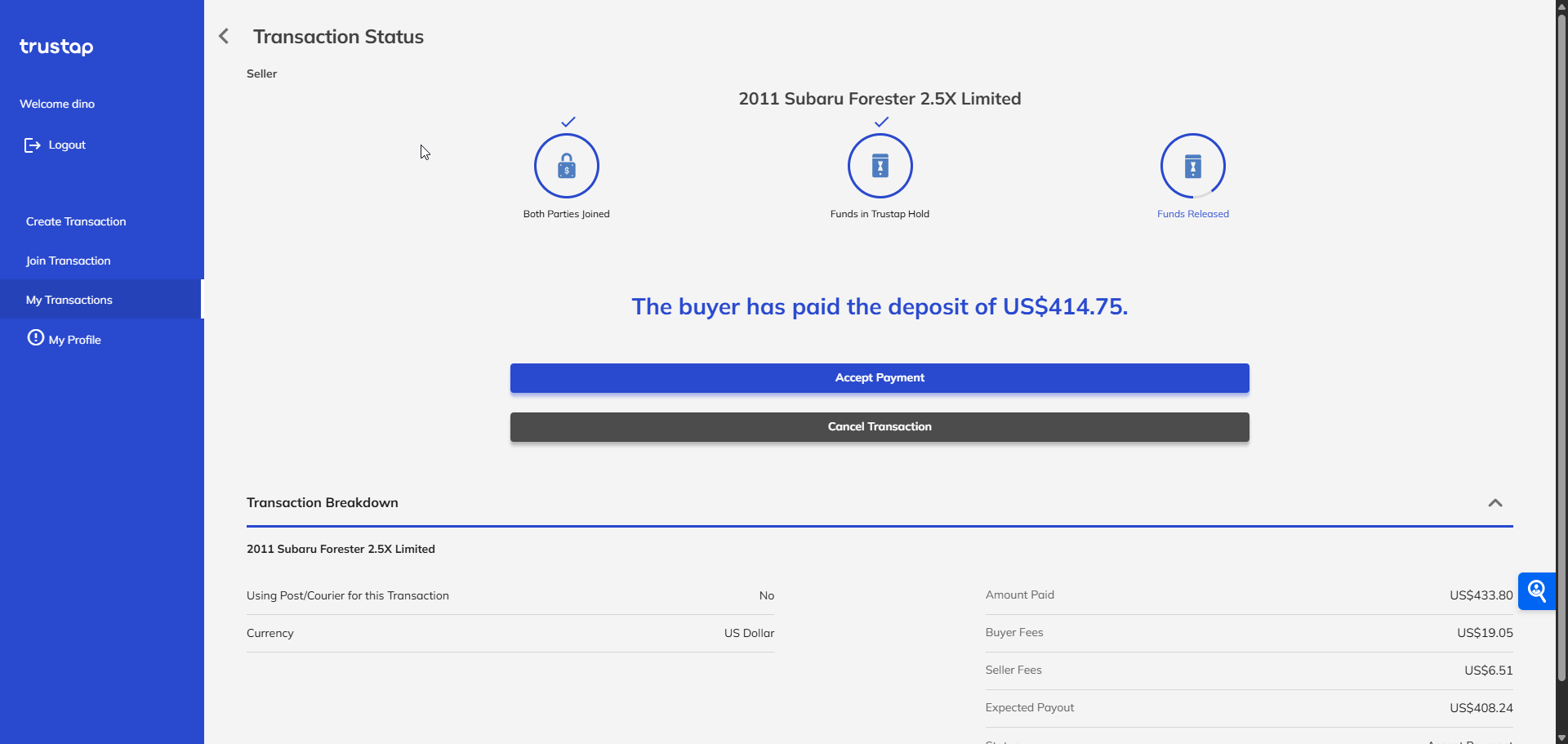
Accepting the deposit, automatically marks your vehicle as unavailable in your DealerOn site.
- 4
You receive an email with your customer details
After accepting, you receive an email with your customer`s contact details. Use these details to contact your customer to complete your deal.
- 5
Complete the transaction
Contact your customer and arrange your deal. If you successfully make your deal, click CONFIRM HANDOVER. This will release funds to your account.
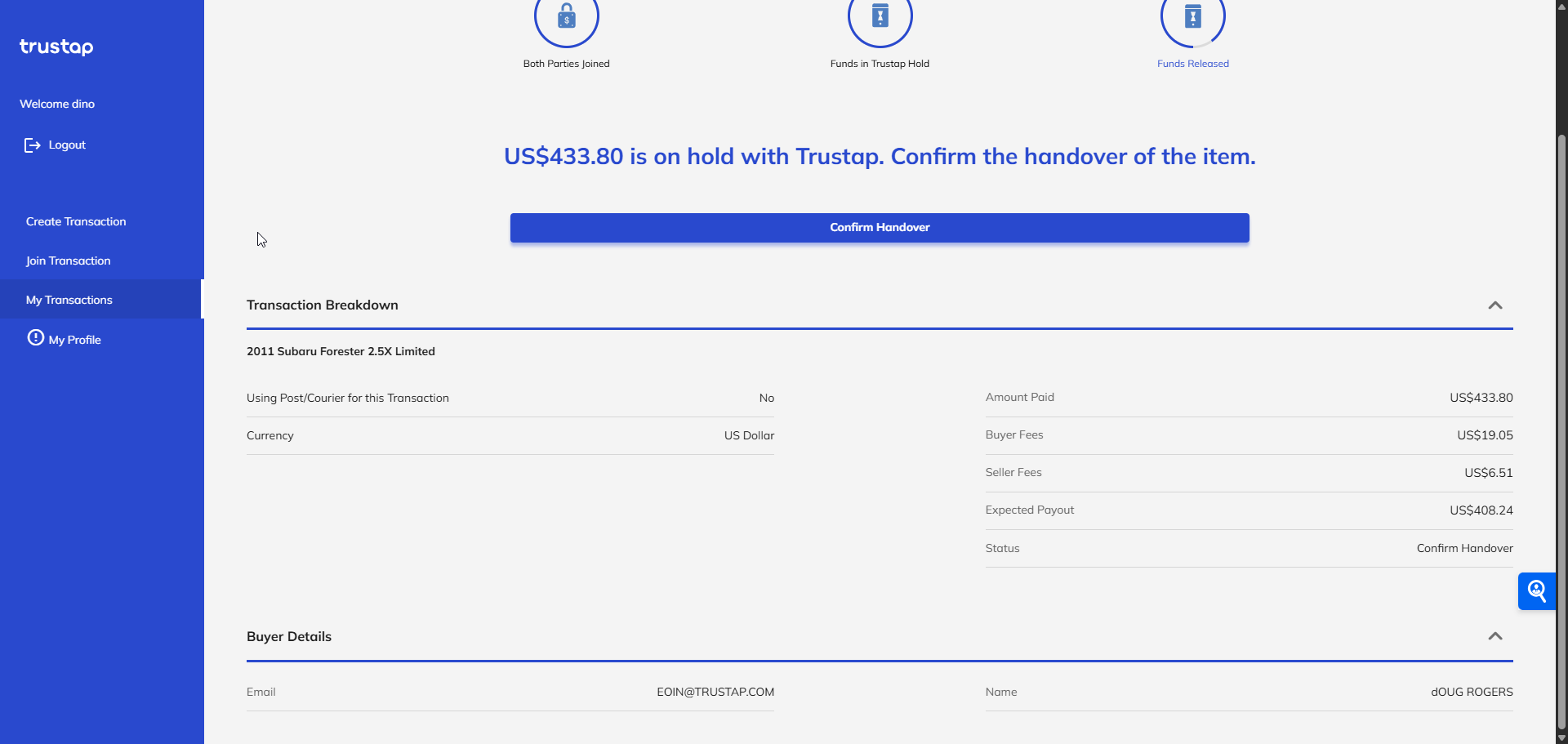
All live transactions are available in your Trustap account. Use this dashboard to view and manage all of your Trustap transactions.